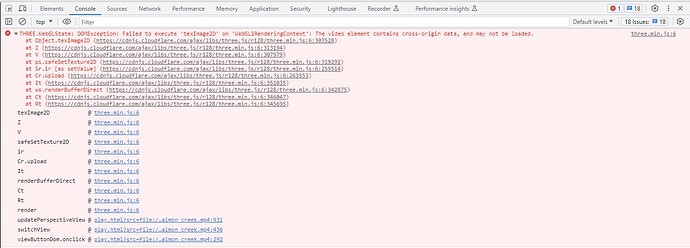Has anyone been able to get the videos to open in the player locally? I tired the info from Github but cannot get it to work. I have the play.html saved in my download folder. I have tried messing with the address of the stitched video but nothing seems to get it to work. Any help or suggestions would be greatly appreciated.
Turn on the developer console in the browser and you will see the error message. For Chrome it is the F12 key.
Hey there. I have also tried getting this to work and cannot. I can get the play.html file to open the player by entering-
file:///D:/Downloads/play.html?src=file:///
which returns an error of “No compatible source was found for this media.” which makes sense because it isn’t linked to anything.
Then, I can get my video to play in Chrome by entering -
file:///G:/lonc_game_1_v_salmon_creek.mp4
But when I try and mash them together to use-
file:///D:/Downloads/play.html?src=file:///G:/lonc_game_1_v_salmon_creek.mp4
I get the error “The media could not be loaded, either because the server or network failed or because the format is not supported.”
I have included a screenshot of the error that Chrome shows from the F12 Console section. Any ideas?
Try to find this line in play.html:
<video id="as-video" class="video-js vjs-big-play-centered" crossorigin="anonymous" controls preload="auto" data-setup='{"fill":true, "playbackRates": [0.5, 1, 1.5, 2, 4, 8], "userActions":{"click":false}}'>
Remove crossorigin="anonymous" and save the file. It should open after this change.
That fixed it. Thanks! One thing I notice now using the local player is that the perspective view doesn’t work this way. Is that normal?
To make the perspective view work, you’ll have to start Chrome with this option:
"/Applications/Google Chrome.app/Contents/MacOS/Google Chrome" --allow-file-access-from-files
On Windows it is:
"C:\Program Files (x86)\Google\Application\chrome.exe" --allow-file-access-from-files
If you start Chrome this way then you don’t need to change the `play.html’ file.
Thank you. I am sorry, but I am not sure how I start Chrome using that? Do I make a shortcut or where do I copy/paste that info?
Okay, Sorry, wasn’t thinking that I could simply look up how to do that. So I opened CMD and entered-
“C:\Program Files (x86)\Google\Chrome\Application\chrome.exe” --allow-file-access-from-files
(Had to add the extra Chrome in the middle) and that opened up a new window. I entered my video link and it plays, but perspective is still not functioning. Any thoughts?
Hey there. Just wanted to see if there was an update on this one? Any ideas?
Not sure what went wrong. I just did a test on my Windows machine and the --allow-file-access-from-files option worked without modifications to play.html. You can remove crossorigin="anonymous" from play.html to see if it makes a difference. If it is still not working, open the developer console with F12 and find out what error it is reporting.
Which version of crossorigin=“anonymous” are you referring to? That specific command is listed many many times. OR do you mean remove ALL reference to that command?
Without removing the crossorigin command, I simply checked the error log. This is what I found. I pulled this with the video paused after I switched to perspective mode. If I switch to perspective mode while it is playing I get this error repeating over and over again.
That is the error you get when Chrome refuses to open the local video file. I suspect for some reason --allow-file-access-from-file didn’t take effect. Maybe the old Chrome instance was still running?
Just purchased a licence this week and trying everything in here to try and get this player to work. Really need to be able to zoom otherwise you can’t see much.
Opened the video using the chrome --allow-file-access-from-files and can drag the video into a window and watch it not using the Actionstitch player. When I copy the links as described in the Github and the forums it will not play in the actionstitch player. Error “No compatible source was found for this media”
I don’t want to use a dropbox because it would add further time to a long process.
Can you directly open the video file in Chrome (just the file url, no play.html part)?
Yes. Have been using keyframing in my editor to create a final product. This would be nice, but not crucial anymore. Curious how you get 40gb files or more down to 4gb.